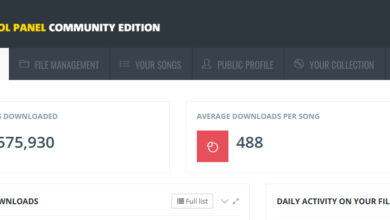How to post
So you’ve decided to become a contributor: that’s great! Here is a quick tutorial you need to read before you create your first piece…
1. Click on the toolbar to post

Now that you are a Contributor you can click on Post in the New menu
2. Start typing and use drop cap
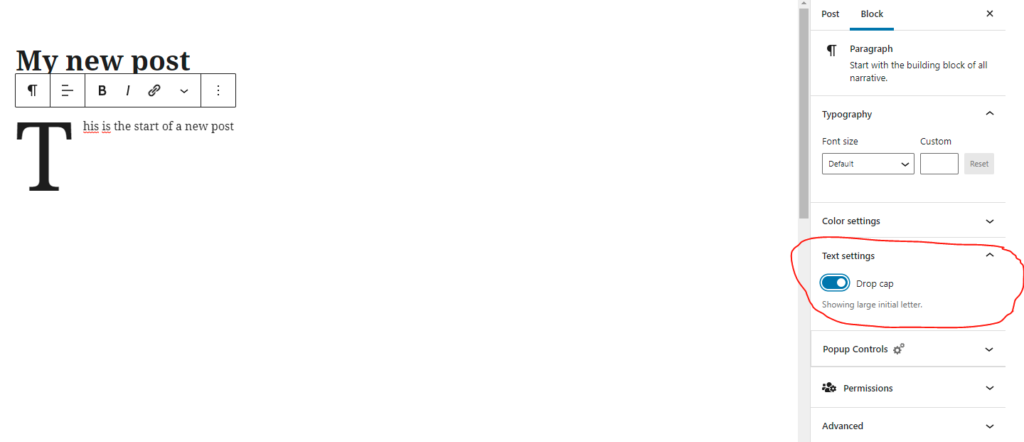
You can now start typing: optional but recommended, make your text look better by using a drop cap
3. Set a featured image (IMPORTANT)
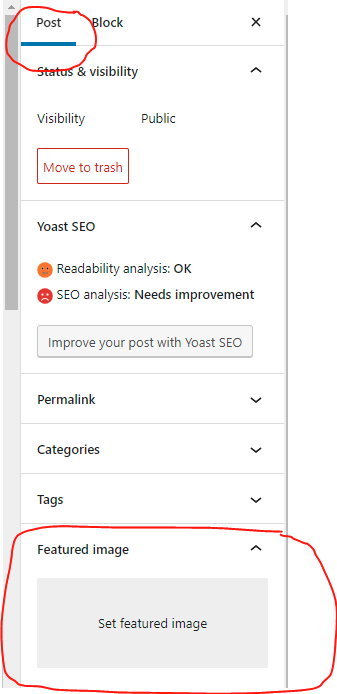
Click on Post on the right sidebar and then upload a Featured image. Do not duplicate the image: don’t attach to the article the same image you use here if you plan on using the image at the very beginning of the post. It will just look redundant.
4. Choose the right category (IMPORTANT)
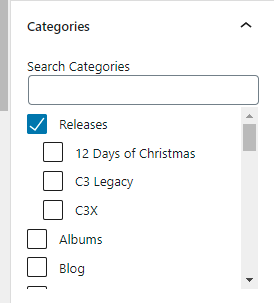
Under Categories you will see that Releases is already selected. Unless your post is not a release, leave this checked. Then, check whichever subcategory the article needs and only that.
5. Is your post time-sensitive?
If it is, click on Immediately right beside Publish and set a date and time for your post. Make sure to finish your post ahead of time to give Admins and Editors time to review it and approve it.
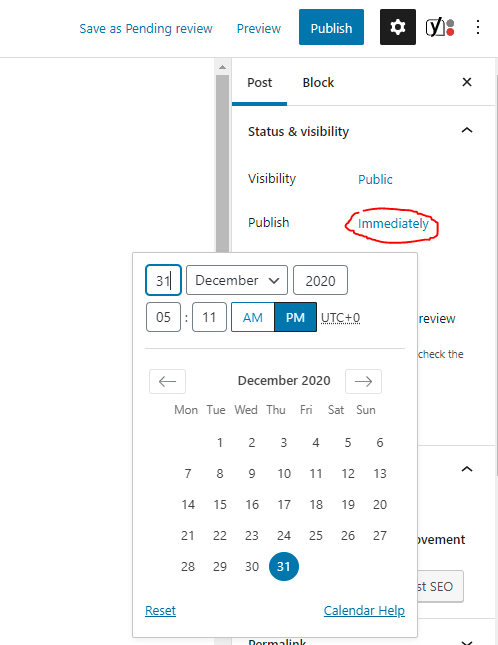
6. Finish your post
That’s it! Simply complete your post with all the content you need (Visualizer if needed, link to the DB if needed, etc.) and Publish — if you’ve decided to schedule the post for the future, click Schedule instead. An editor will approve your post and it’s gonna go live as soon as that’s done!
If you need more information on how to actually write a post, simple google information about WordPress posts.
Have fun and thanks for contributing!