Going back to alter an existing tempo map
- This topic is empty.
-
AuthorPosts
-
April 2, 2017 at 10:04 pm #395014
 spiralshadow123Participant
spiralshadow123ParticipantI’ve run into a problem a few times where I am editing an old custom of mine, or someone else’s project, and I need to change a tempo marker but it breaks the rest of the song whenever I do so. What I mean is, all the tempo markers following the one I changed no longer line up with the measures, and are instead in between the measures. Is there any way to fix this, or do I really have to redo all of the tempo markers from scratch?
April 2, 2017 at 11:33 pm #483492 MrBurplerParticipant
MrBurplerParticipantWhat are you changing in the marker? Because markers won’t move to match what beat they were initially inserted on (unless you have ripple editing enabled).
April 3, 2017 at 12:29 am #483494 spiralshadow123Participant
spiralshadow123ParticipantI’m trying to change a specific BPM while still having the other tempo markers stay on their beats. How do I enable ripple editing, and what is that?
April 3, 2017 at 1:47 am #483498 MrBurplerParticipant
MrBurplerParticipantIt’s the icon beneath the “save file” (or alt+p)
if you have ripple editing set to “all tracks”, then that might work. If not then you’ll have to re-tempo-map the whole song again.
April 3, 2017 at 1:26 pm #483516 DoNotPassGoMember
DoNotPassGoMemberFile -> Project Settings -> Timebase for items/envelopes/markers
– Set that to “Time”
That will keep the markers at the same time place with the audio. You can alter a tempo marker and the following ones should continue to line up with the audio where they were before… they’ll just be off measure wise. You’ll just have to use the following existing marker as the location and use Q which should realign the rest of the project where it was.
I use a different method of tempo mapping, but that process should still remain the same. Edit the marker in question, and then use Q with the next* correct marker when you get there and the rest of the project should line back up.
Also, before you ever do any tempo map fixing, always save a backup. If you screw something up bad, you can make sure you don’t have to redo the entire thing.
April 3, 2017 at 3:55 pm #483520 StackOverflow0xParticipant
StackOverflow0xParticipantIsn’t this something that is fixed a few versions after the often-recommended version of Reaper? I remember using that one and the points were floating all over the place after a minor change. In another version, any tempo change you make moves the points on the grid line, so you’re really just adding or removing time.
April 3, 2017 at 6:28 pm #483526Whizzer
MemberIf so, I would have to investigate. So far, it has cost me a lot of time. Time I’m willing to invest, but would rather not if I don’t have to.
April 3, 2017 at 9:24 pm #483530Alternity
MemberI always remove the MIDI tracks when making tempo marker changes; and replace them when done. For some reason it breaks the btracks when they are in the project… but if not it works fine. (Using 4.22). You can either open the project 2 times.. or just open another project tab and copy the MIDI tracks there to keep them while your making changes to the tempo map.
April 3, 2017 at 11:49 pm #483537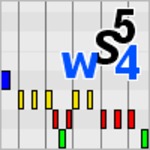 ws54Participant
ws54ParticipantMy way of tempo mapping is different than most, but it allows me the flexibility to change things at any time with minimal fuss. I use Markers by pressing “m” at the start of every measure. Then double-click on the timeline between the markers to highlight it, and press the tick mark ” ` ” (the key left of the “1” key) to set the tempo marker. (I have that key assigned to “Custom: Process Marked Session”) Then if I ever need to adjust things, I delete the tempo marker in question, highlight the area between markers again and reset it. To be safe I reset the next measure after it too. Everything else auto adjusts. You can also do this to just a portion of the song after the fact.
April 4, 2017 at 1:53 am #483542 StackOverflow0xParticipant
StackOverflow0xParticipantYeah, so tempo handling was pretty bad in 4.22. I think they didn’t intend it to work that way (not sure where I read that), so that’s why in 4.25, there’s a lot of changes to how it works, notably the part where markers are pinned to beat, not time.
So post-4.25, this is the behavior you get when modifying tempo markers. And if you’re on a version before that, doing what’s shown in the clip would be a disaster and would leave you with a tempo map that’s completely unusable to work with afterwards.
April 4, 2017 at 9:43 am #483558 FarottoneKeymaster
FarottoneKeymasterYeah, so tempo handling was pretty bad in 4.22. I think they didn’t intend it to work that way (not sure where I read that), so that’s why in 4.25, there’s a lot of changes to how it works, notably the part where markers are pinned to beat, not time.
So post-4.25, this is the behavior you get when modifying tempo markers. And if you’re on a version before that, doing what’s shown in the clip would be a disaster and would leave you with a tempo map that’s completely unusable to work with afterwards.
This is simply not true. What you show in the video works perfectly fine on any version, if you have trouble with such simple fixes just make sure the project’s Timebase is Beats (position only). The issue comes up only if you have time signature changes.
April 4, 2017 at 12:41 pm #483561 DoNotPassGoMember
DoNotPassGoMemberMy way of tempo mapping is different than most, but it allows me the flexibility to change things at any time with minimal fuss. I use Markers by pressing “m” at the start of every measure. Then double-click on the timeline between the markers to highlight it, and press the tick mark ” ` ” (the key left of the “1” key) to set the tempo marker. (I have that key assigned to “Custom: Process Marked Session”) Then if I ever need to adjust things, I delete the tempo marker in question, highlight the area between markers again and reset it. To be safe I reset the next measure after it too. Everything else auto adjusts. You can also do this to just a portion of the song after the fact.
I legit do something the same way. I created a macro in Reaper to goes from the current location to the next marker*, and then uses the time signature tempo mapping event so I can change signatures on the fly. I just go through and drop a marker at every measure, then go back though spamming the macro and stopping to changes signatures.
I also usually change the initial time signature of the song to 1/x (x being usually 4 or
 , so that Reaper believes every “beat” is a measure. This macro doesn’t have that stupid limitation that Q and T have where it can’t go shorter than 2 beats or too long either. Now if there ever isn’t a solid downbeat to work with, I can throw a marker on the previous or post snare and bring it back when able to. I can also tempo map slow-down sections per beat with extreme ease.April 6, 2017 at 4:58 am #483650
, so that Reaper believes every “beat” is a measure. This macro doesn’t have that stupid limitation that Q and T have where it can’t go shorter than 2 beats or too long either. Now if there ever isn’t a solid downbeat to work with, I can throw a marker on the previous or post snare and bring it back when able to. I can also tempo map slow-down sections per beat with extreme ease.April 6, 2017 at 4:58 am #483650 StackOverflow0xParticipant
StackOverflow0xParticipantThis is simply not true. What you show in the video works perfectly fine on any version, if you have trouble with such simple fixes just make sure the project’s Timebase is Beats (position only). The issue comes up only if you have time signature changes.
Yeah, you’re right. I didn’t know it was a non-default option in that version. Later versions split the options up so the timebase for items can be set to Time and tempo is beats by default.
-
AuthorPosts
- You must be logged in to reply to this topic.